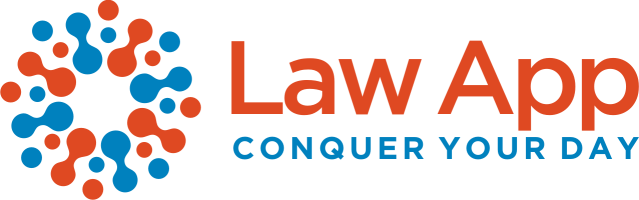Why Aren’t My Sent Email Items Automatically Saving to Law App?
If your sent emails aren’t automatically appearing in Law App, the issue is often due to missing file tag formatting, Outlook login status, or the Auto Save feature not being triggered.
🔍 What to Check
✅ Correct File Tag Format
-
The subject line must include the file tag in square brackets with the correct format and spacing.
-
Example:
[ABC - 100777] -
The tag must exactly match the file number and format used in Law App.
🔐 Outlook Integration & Login
-
Ensure you’re signed into Outlook through Law App.
-
Go to Documents > Save Emails and complete any sign-in or multi-factor prompts.
⏳ Auto Save Not Triggered
Law App won’t save emails automatically unless the Auto Save function has been activated.
Auto Save triggers when you:
-
Open Documents > Save Emails
-
Click Auto Save Emails from your dashboard
Once triggered, Law App scans your Sent Items for emails with correct file tags and saves them to the corresponding file.
-
The email’s subject becomes the document title.
-
A successful save is shown by the orange Law App flag in Outlook.
🕒 Email Handling Too Soon
-
Do not move or delete the email immediately after sending.
-
Wait for the orange flag in Outlook’s Categories column.
-
✅ Flag present = email has saved to Law App.
-
❌ No flag = email hasn’t saved yet. Moving it may stop Auto Save.
-
📌 Tip: If Auto Save Doesn’t Work
-
Verify the file tag is correctly formatted.
-
Confirm the file exists in Law App.
-
If needed, save manually:
-
Use the Law App Email Save button in Outlook (preferred – shows the saved flag), or
-
Drag and drop the email via Documents > Upload in Law App (note: no saved flag appears with this method).
-