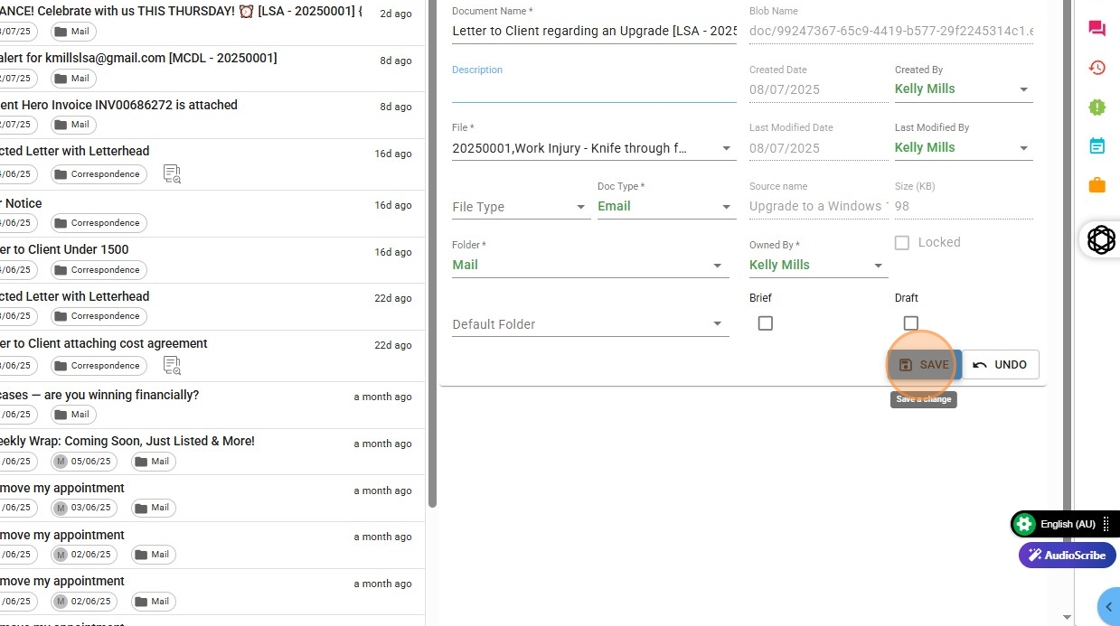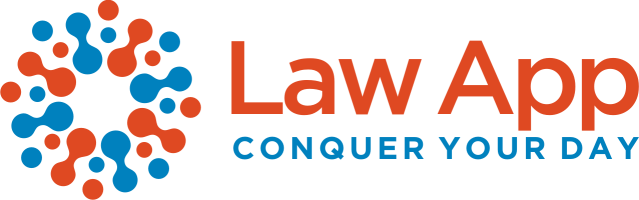This guide provides clear steps for renaming documents in the system, including updated naming protocols that allow more characters while specifying which characters to avoid. It explains that using illegal characters (such as < > : ” / \ | ? *) will prevent the document name from saving correctly and cause it to reset to the original name.
The guide also offers tips for renaming emails and explains why names may not update if prohibited characters are used, addressing common user queries such as “Why can’t I rename my document?” or “Why is my document name reverting?”
Following this guide will streamline your renaming process, prevent errors in File Explorer, and enhance overall productivity.
1. Click on the “Properties Icon”
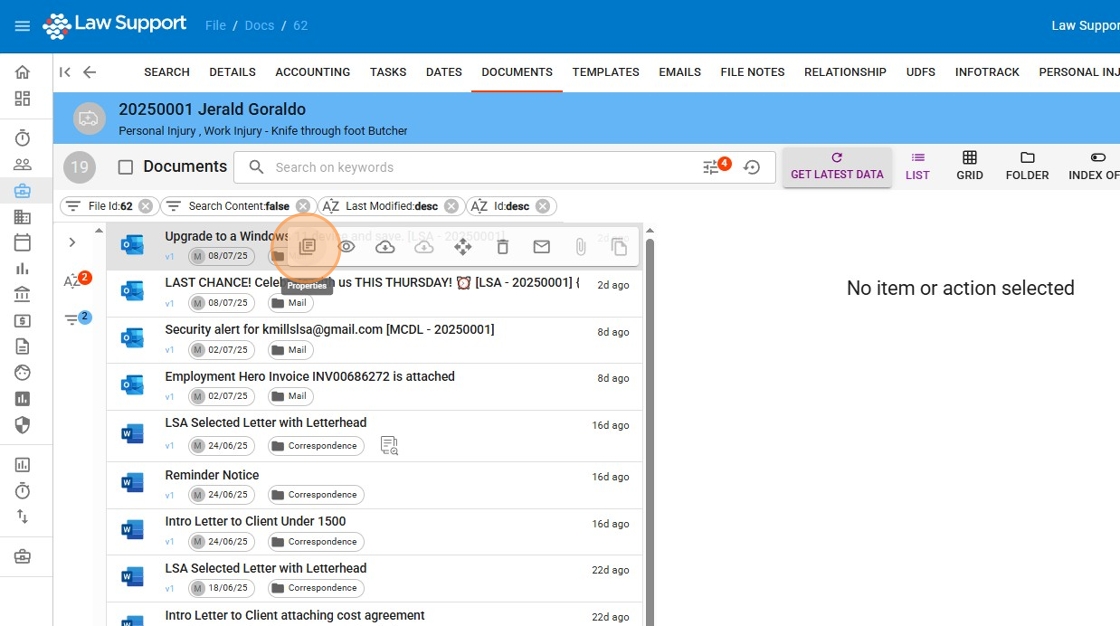
2. Type the name of the document.
🔔 Note:
We’ve updated the document naming protocols to allow more characters overall. The only characters not allowed are:
< > : ” / \ | ? *
These are excluded because they aren’t legal characters in File Explorer and would cause issues when downloading documents.
📧 For emails:
Email subjects may still include these characters, but if you need to rename an email, make sure to remove them to comply with the naming rules.
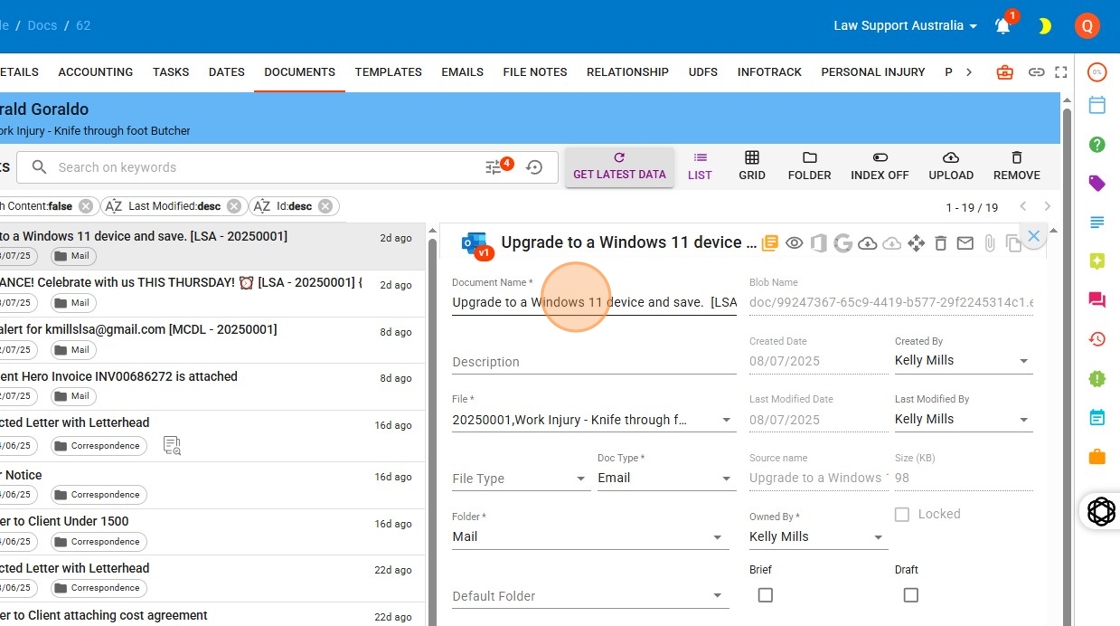
3. Save the Renamed Document
After updating the document name, press Tab or click on another field to prompt the system to recognise the change.
Then, click “Save”.