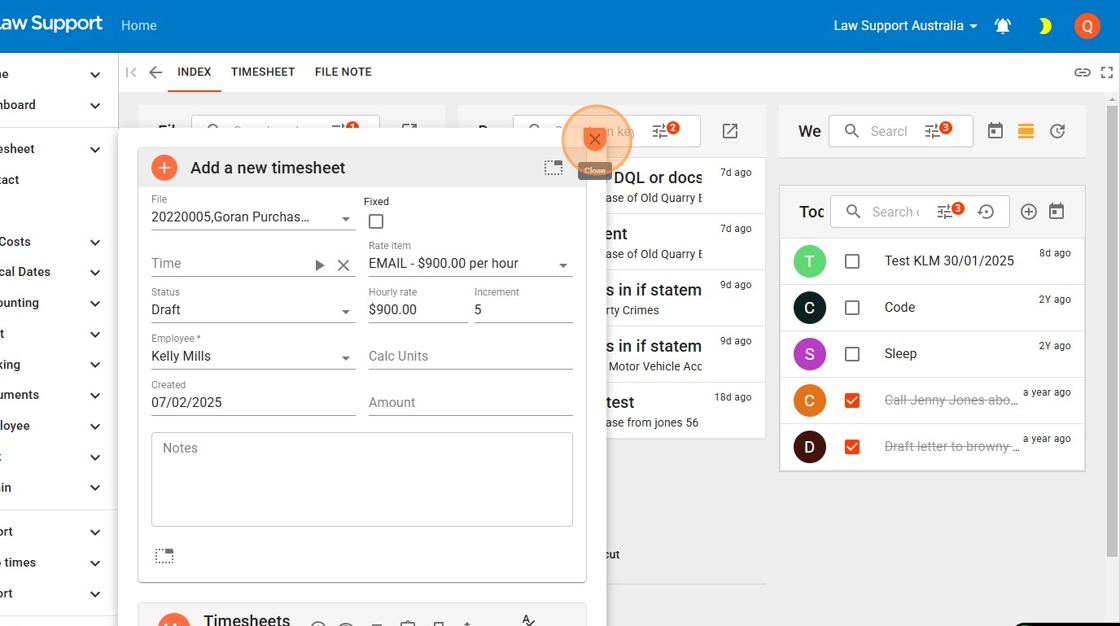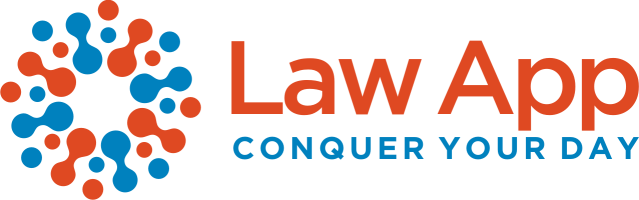Made by Kelly Mills
Quick Timesheet for Fixed Items
1. Navigate to https://app.lawsupport.com.au/
2. You can access Quick Timesheets from the left-hand menu at the bottom of the final section. The menu is organized into sections, with Quick Timesheets located in the last section for easy access.
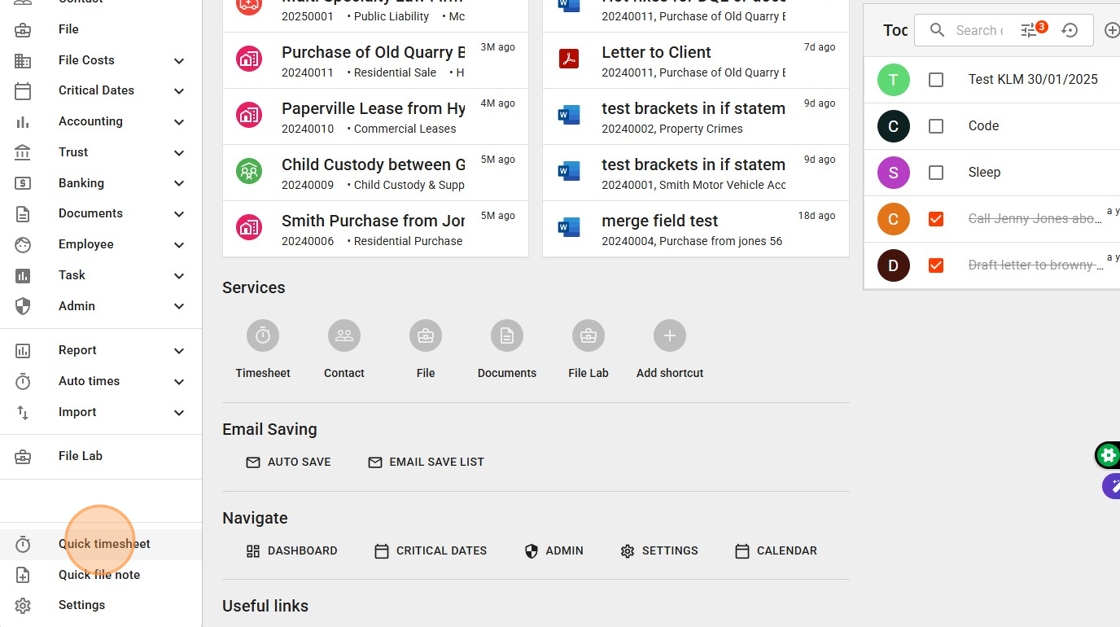
3. Type a few letters of the client name or matter to search for a file number. If you’ve already worked on a file today, the system will automatically insert the last used file. The 1 it’s a bit of a dash problem
4. Left-click on your selected file to choose it. I think it’s pretty bad there’s not much I can do
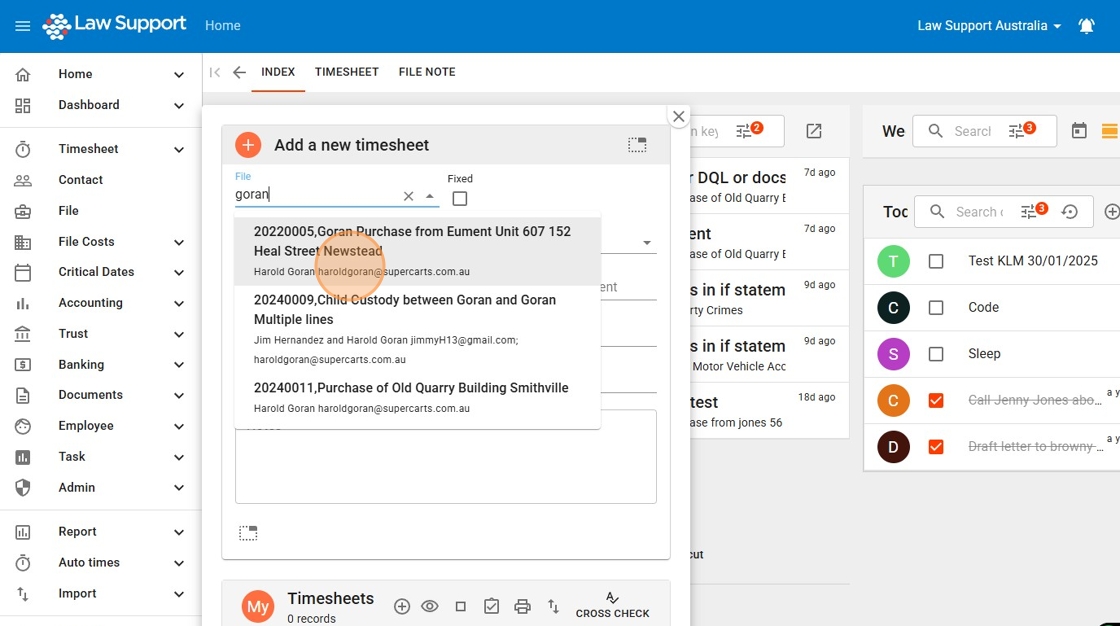
5. Click the “Fixed” field.
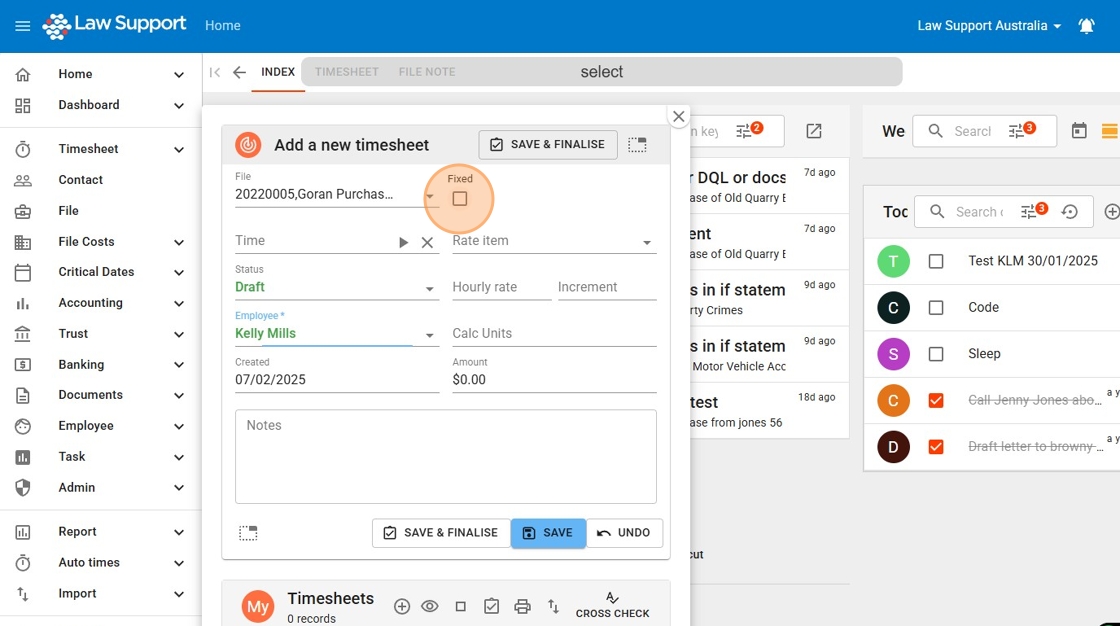
6. Settings determine whether a default Rate Item is automatically populated in the Rate Item field. If a default is set, it will be pre-filled, but you can override it by selecting a different option from the drop-down list.
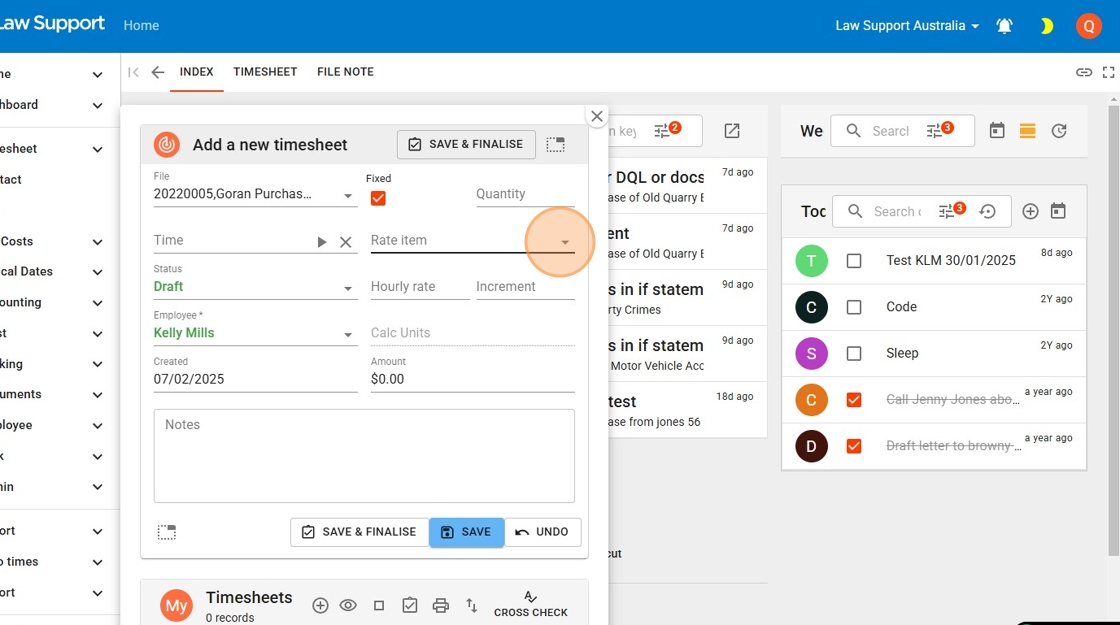
7. If no default is set, select the appropriate Rate Item from the drop-down list based on the type of work being recorded. In the legal industry, this could be a fixed item such as an Initial Consultation, Contract Review, or Court Appearance. Times 3 I’m just
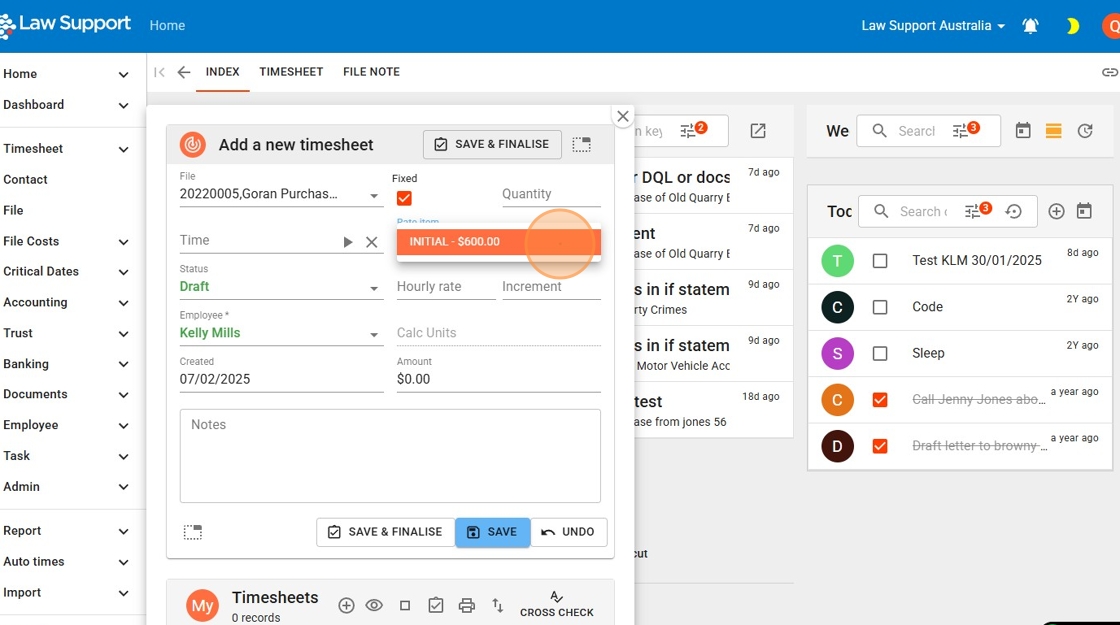
8. Type quantity of fixed items, ie number of folios or pages
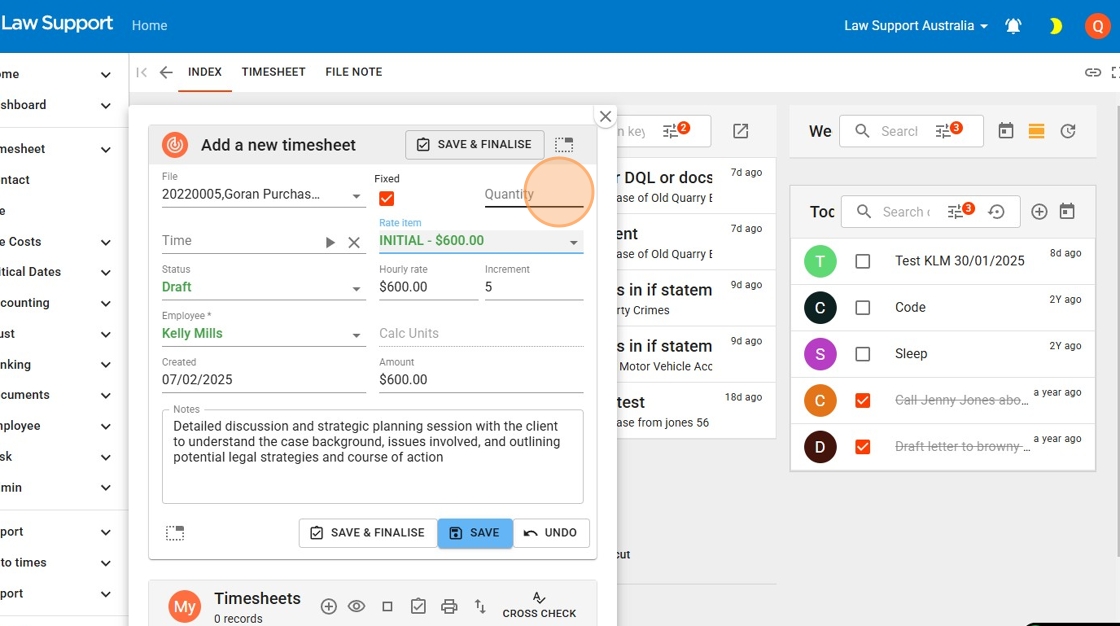
9. Modify the text in the Notes section to accurately reflect the specific work you have been performing.
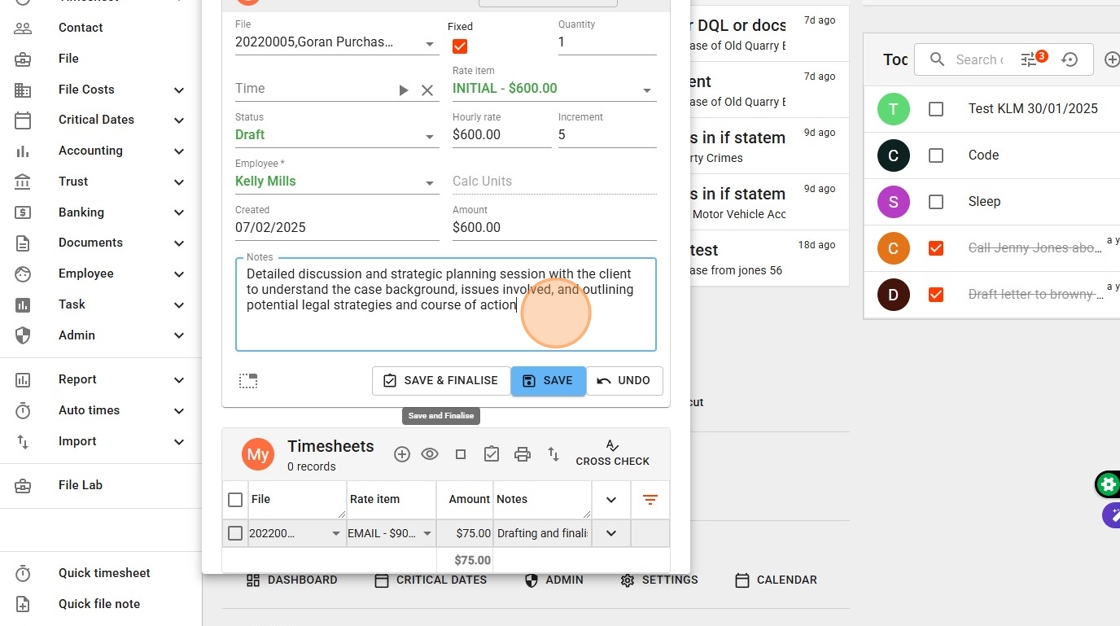
10. Click “Save & Finalise” Or Just “Save” to leave in draft
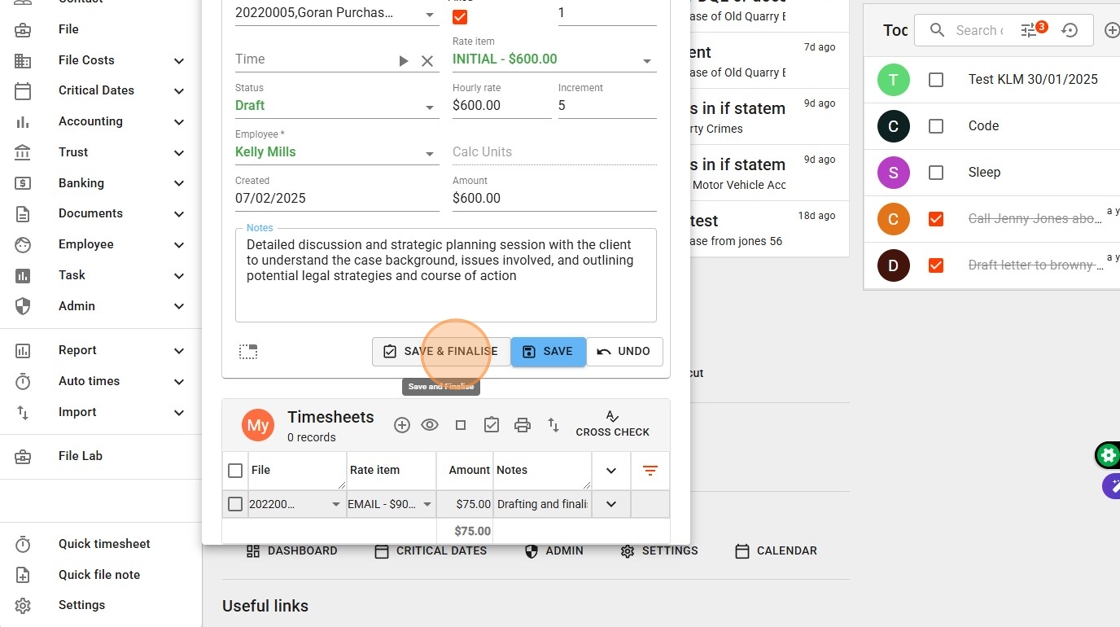
11. A new Quick Timesheet will automatically open in anticipation of additional work. You can either complete this new timesheet or manually start a new one.
To exit, click the X icon. And