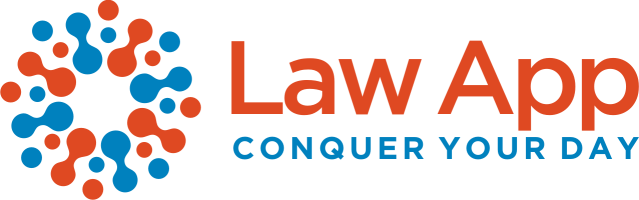Microsoft Word
⚠️ Office has blocked this content because it uses a sign-in method that may be insecure.
You can choose to not block such content in the future by changing your settings in the Office Trust Center.
1. Open the Trust Center Settings
- Open Microsoft Word.
- Click File > Options.
- In the Word Options window, select Trust Center from the left panel.
- Click the Trust Center Settings… button.
🌐 2. Enable Protected View for Internet-Based Documents
- In the Trust Center menu, click Protected View.
- Tick the following options:
- ☑ “Enable Protected View for files originating from the Internet”
- ☑ “Enable Protected View for Outlook attachments”
- ☑ “Enable Protected View for files located in potentially unsafe locations”
- Click OK to confirm.
✅ This ensures files from the internet are opened in a secure, read-only mode unless explicitly enabled.
🔓 3. Allow Law App API Sign-In Prompts
- In the same Trust Center menu, select Form-based Sign-in.
- Choose ask me what to do for each host
- Then next time instead of being blocked you will be asked to allow “api.lawsupport.com.au” – Also flag always allow
- Ensure the following is listed under “Hosts allowed to show sign-in prompts”:
api.lawsupport.com.au
- If not listed, type it into the Host Name field and press Enter.
✅ This allows Microsoft Word to securely show login prompts from Law App services.
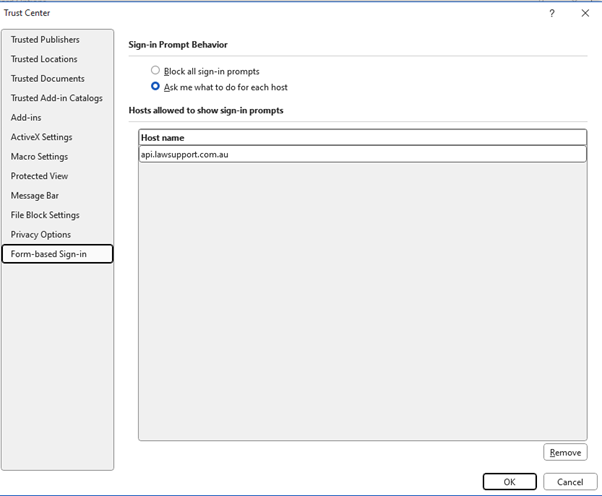
🔁 4. Restart Word and Reopen the Document
- Close all Word windows.
- Reopen your Law App document from the trusted location.
- If prompted, click “Enable Content” on the yellow security banner.