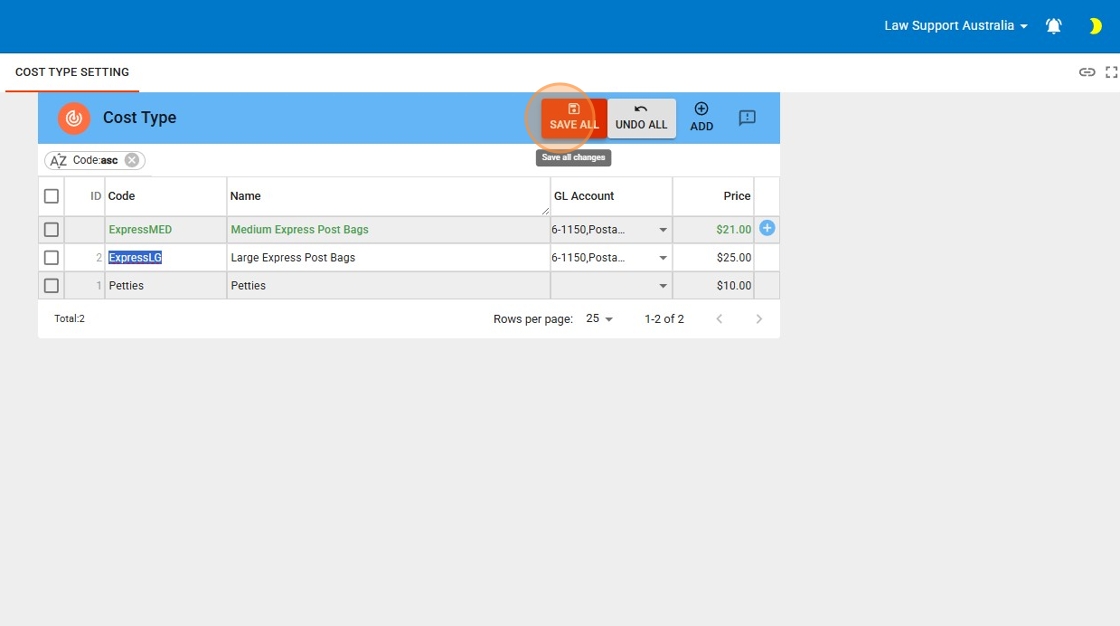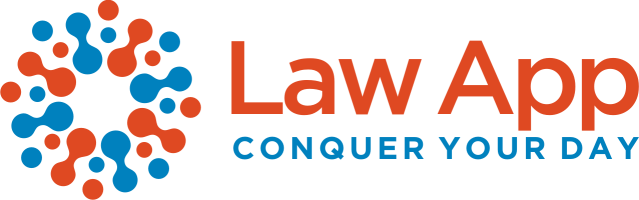Disbursement Journal or Office Cost Journal
By Kelly Mills
This guide is essential for anyone managing cost types within a legal practice, providing step-by-step instructions for adding cost types to the Disbursement Journal or Office Cost Journal. It clarifies when to input a General Ledger Account Code, ensuring accurate financial tracking of expenses. By following this guide, users can streamline their billing processes, maintain accurate records, and effectively manage office costs and disbursements, ultimately enhancing operational efficiency.
Navigating to File Cost Settings
- Open Law App in your browser (Google Chrome is recommended for optimal performance; Microsoft Edge is also supported).
- In the left-hand side menu, click on File Cost.
- Once in the File Cost section, select Cost Type Setting from the available options.
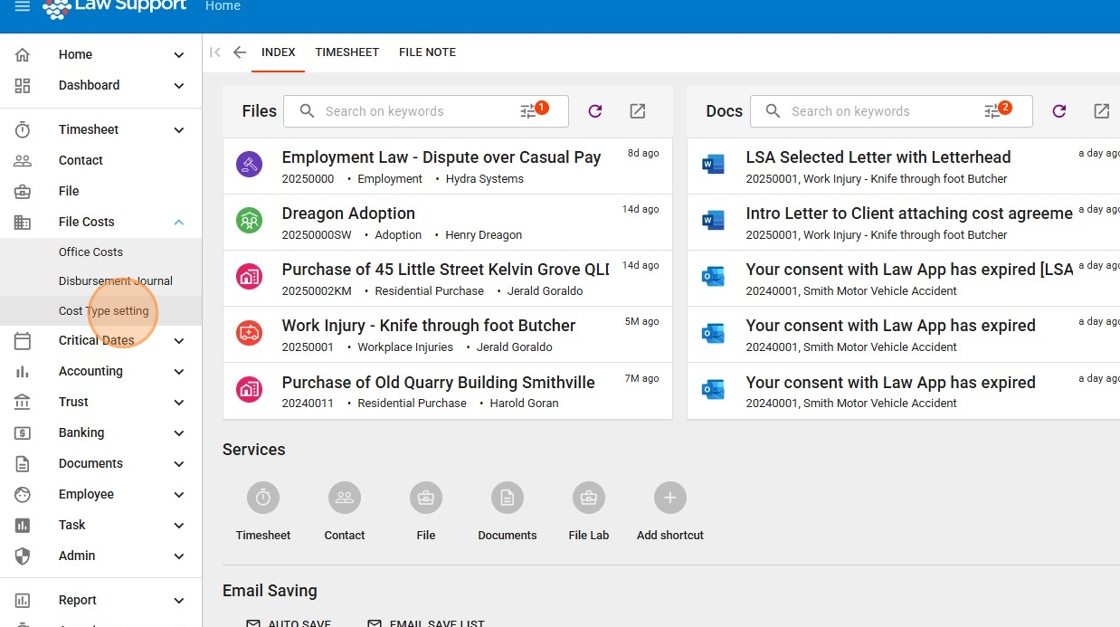
Click the Add button, located at the top right corner of the Cost Type navigation bar.
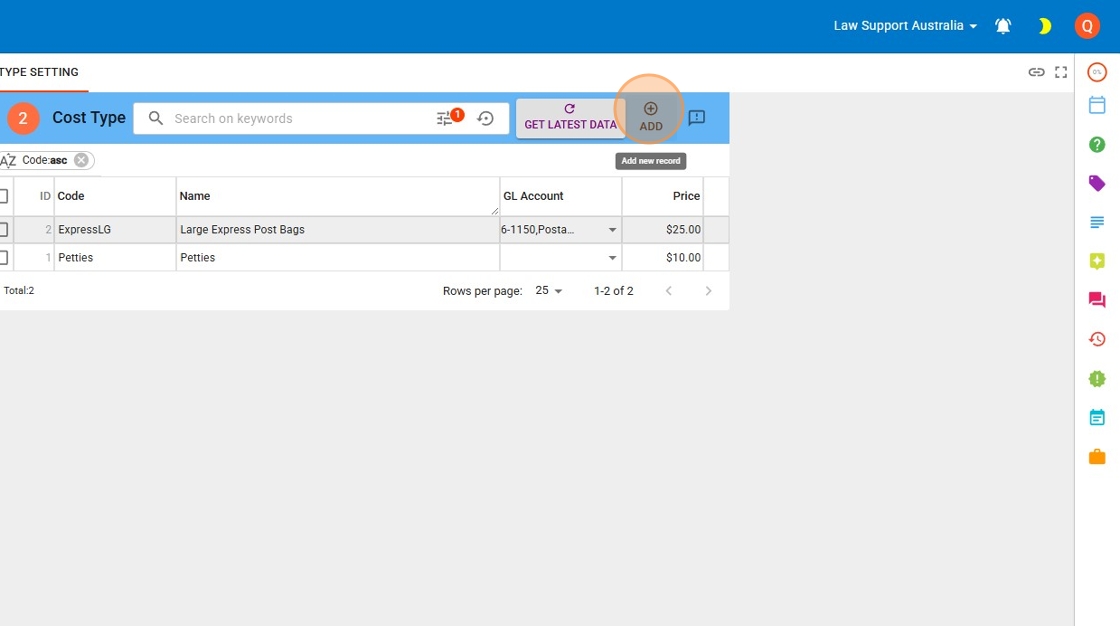
In the Cost Code field, enter a code of your choice (for example: ExpressMED).
- In the Name field, enter a description of the expense (for example:
Medium Express Post Bag).
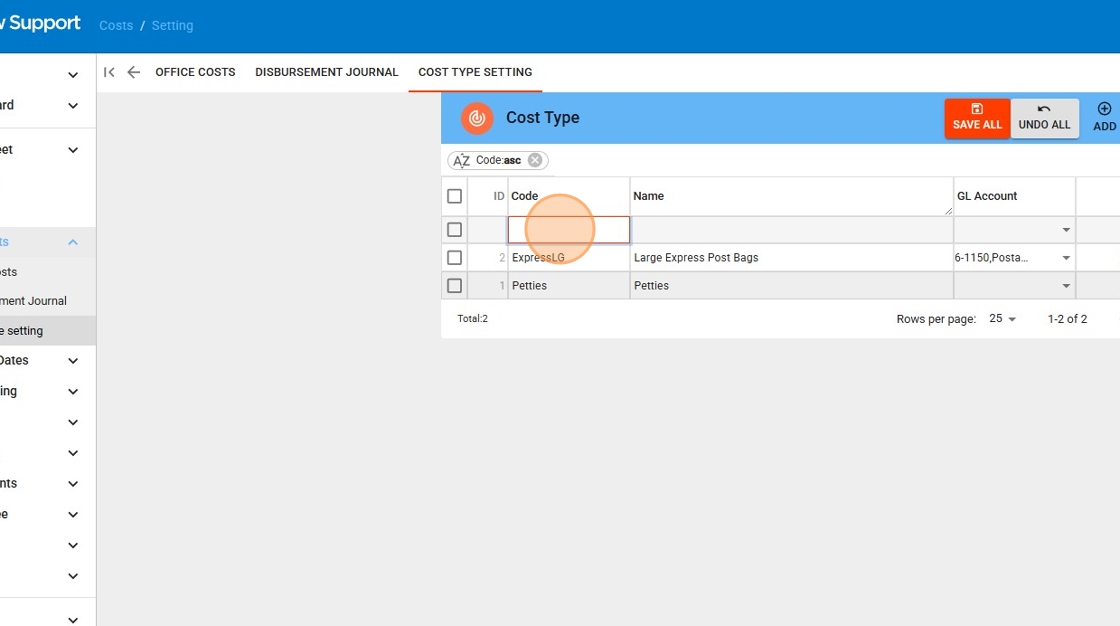
When do I enter a General Ledger Account Code?
Q: When should I leave the General Ledger Account Code blank?
- When you are setting up an Office Cost Type.
- In this case, do not enter a General Ledger Account Code.
- At the time of billing, a default Office Cost Code will automatically be inserted by the system.
Q: When should I enter a General Ledger Account Code?
- When you are setting up a Disbursement Journal.
- In this scenario, you need to manually enter the General Ledger Account Code that reflects where the original expense was recorded.
Example:
- If your firm purchased 10 Express Post prepaid bags in advance using the Postage General Ledger account, and you are now allocating the cost of that postage to a client file:
- You are performing a Disbursement Journal because the expense has already been paid by the business.
- Therefore, you must enter the Postage General Ledger Account Code in this field to reflect the correct source of the expense.
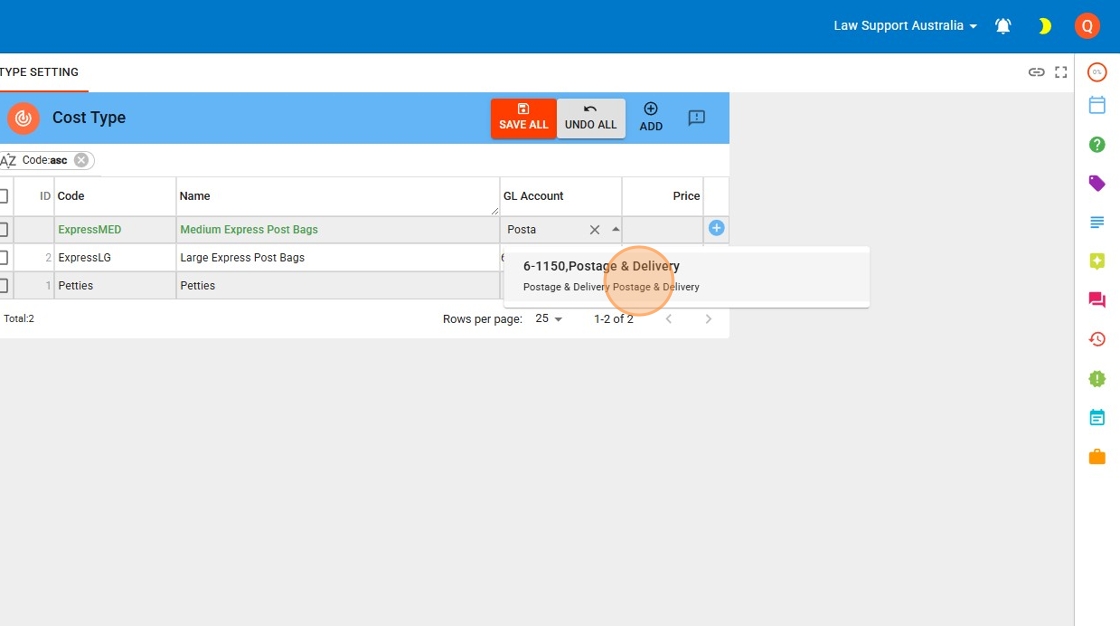
In the Price field, enter the net value (excluding GST).
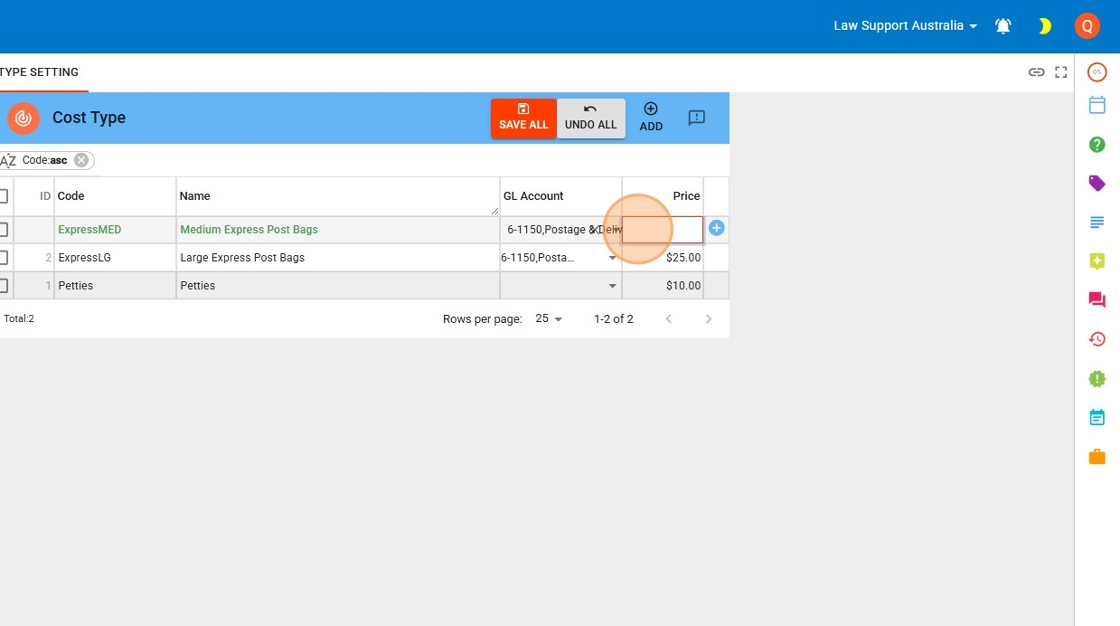
Click the red Save All button to save your changes.