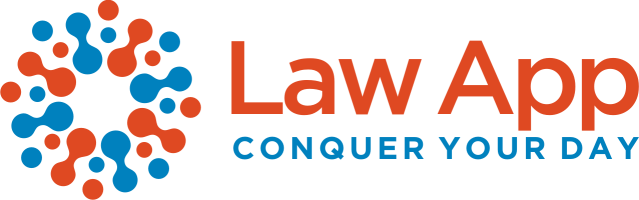This issue is caused by a known Microsoft authentication problem that can impact Outlook Add-ins resulting in a blank white screen instead of the expected Microsoft sign-in prompt.
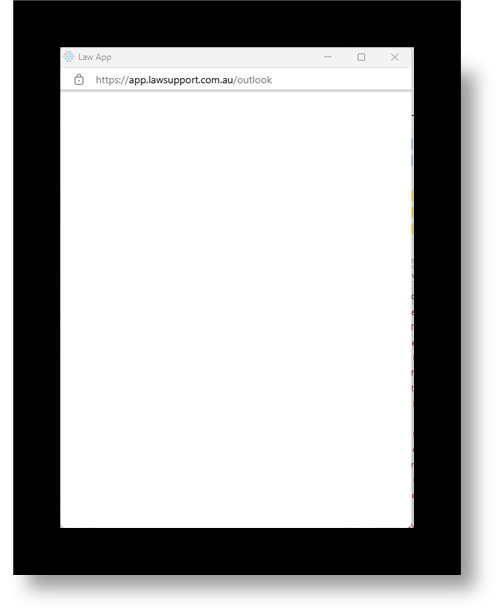
Why it happens:
Law App stores the Microsoft login token in your Outlook add-in’s local cache. This ensures your login persists between sessions, but if the token becomes invalid, Outlook may not properly clear it. The result: a white screen when the add-in tries to authenticate.
✅ Fix:
This step-by-step process has resolved the issue for many users:
- Open the Law App Outlook Add-in.
- Click the three dots (…) in the top-right corner of the add-in panel.
- Select “Log out of Microsoft.”
- Attempt to log back in.
- If successful, your email saving functionality should return to normal.
- If you’re still seeing the blank white screen, continue with the next step.
- Click the new “Clear Cache” button in the same add-in menu.
- This clears the Outlook Add-in cache (not your browser cache), removing the old Microsoft login token.
- You will be logged out of the Law App as well and will need to log back into both Law App and Microsoft.
- After reauthenticating both services, the add-in should function correctly again.
Images to help
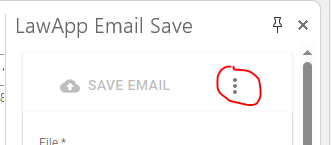
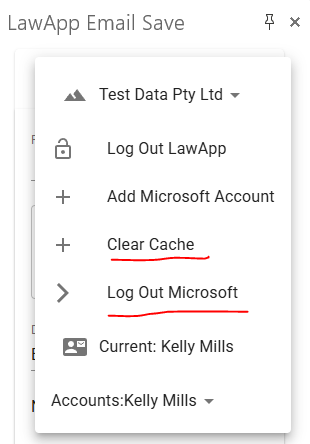
🔁 Tip:
Optionally, restart Outlook after clearing the cache. While not always necessary, it helps ensure all session data resets cleanly.
Once you’ve done that, your email saving functionality in Law App should return to normal.
Let us know if it doesn’t resolve the issue—we’re happy to assist further.