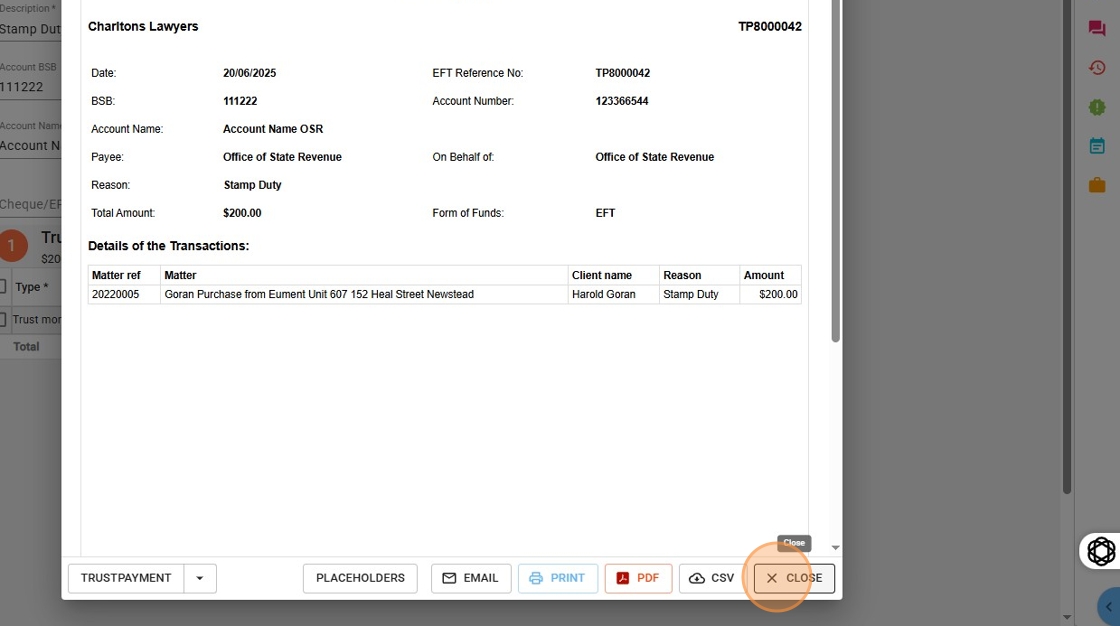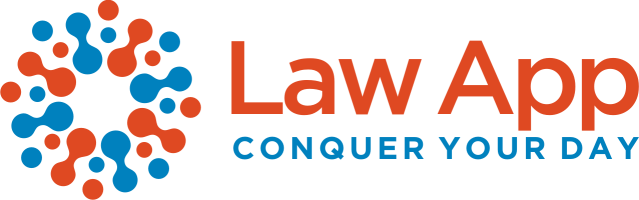Watch the Trust Payment – How To video
1. Click on “Trust” in the left-hand menu of the Law App.

2. Click on “Withdrawals” in the “Trust” submenu.
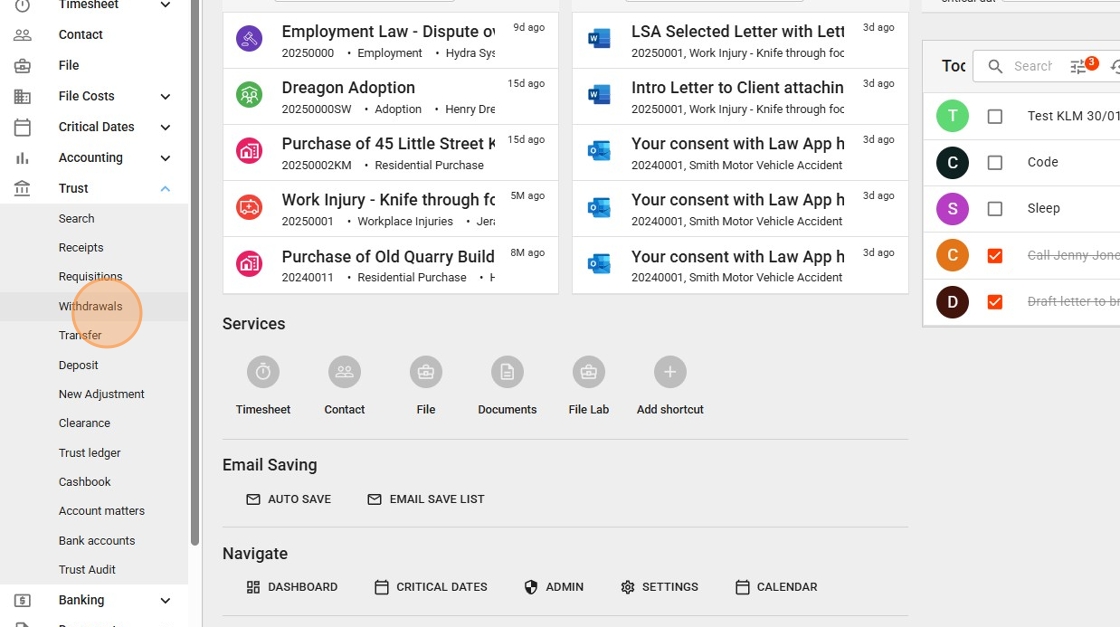
3. Click the “Payment” button, indicated by a plus sign above it, on the right-hand side of this screen (as shown in the image below).
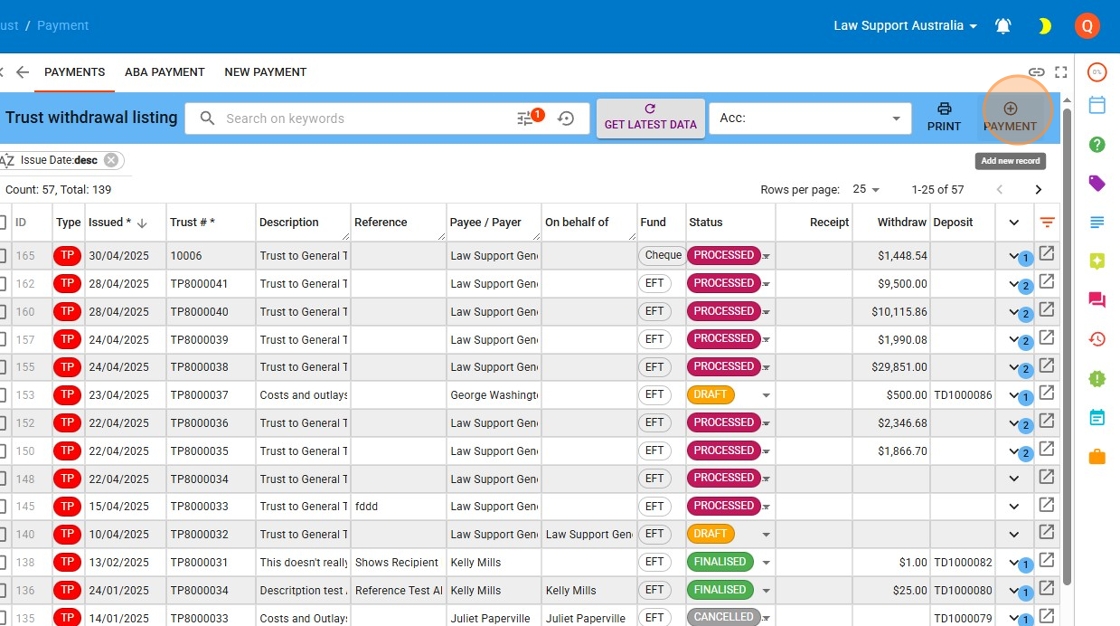
4. Click the “Payable to ” field and enter the name of the person you are paying.
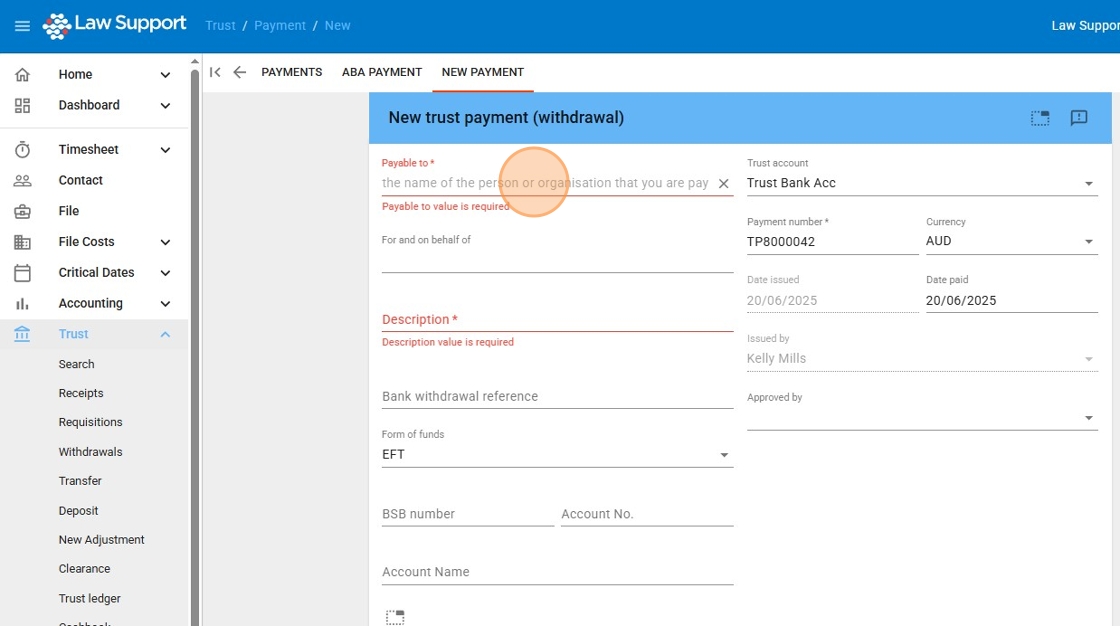
5. If the party you are paying is already in your contacts list, select them from the dropdown list. If any BSB, account numbers, or names are registered for this contact, these fields will be automatically filled based on the selection in the *“Payable to ” field.
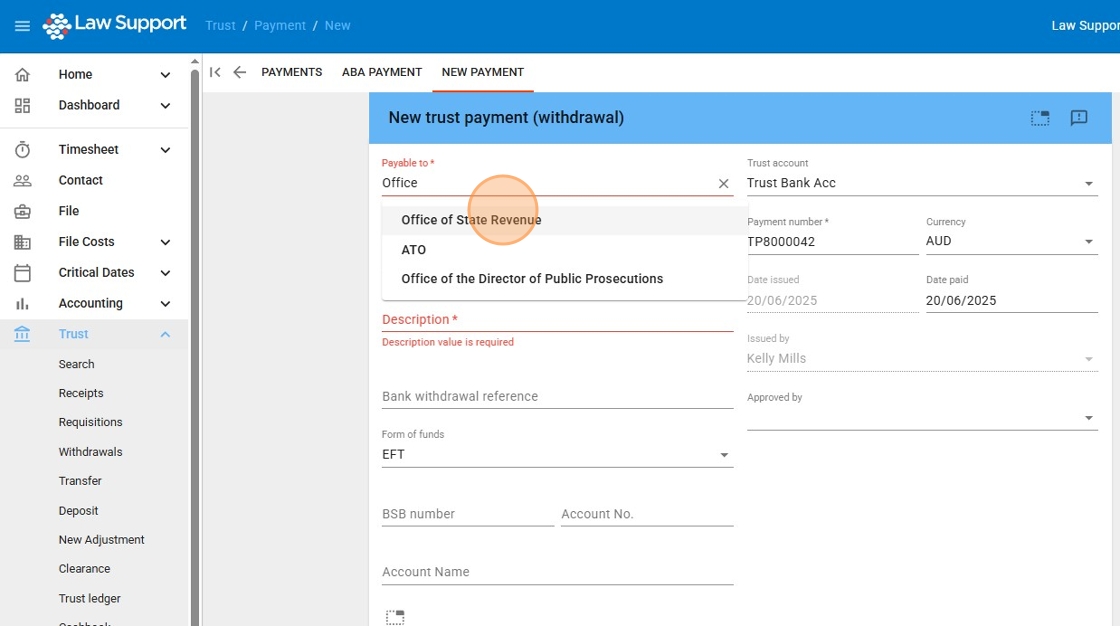
6. 6. Click the “An detail description for this receipt” field.
Also note that the bank details for the Office of State Revenue — including BSB, account number, and account name — have already been filled in. These details are sourced from the allocated contact.
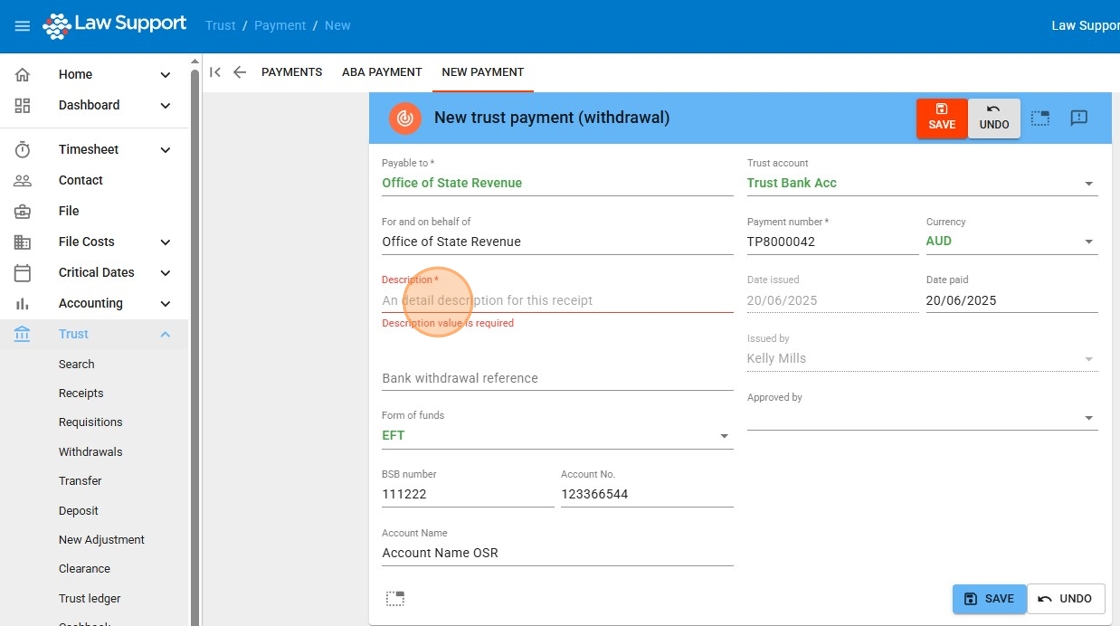
7. Click on either “Save” button on this screen.
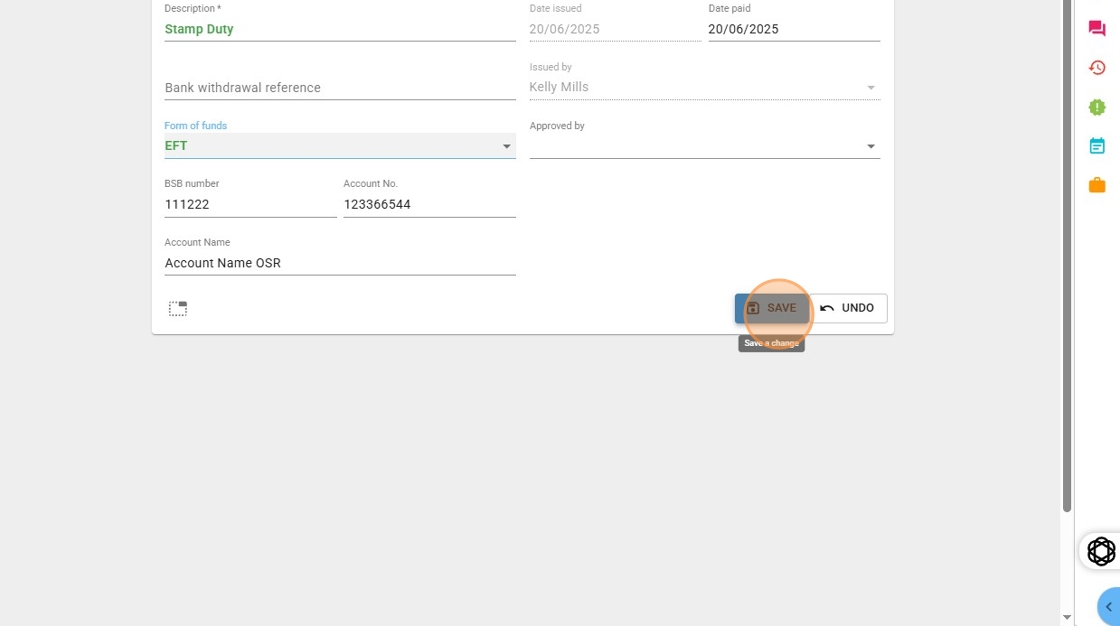
8. Click into the “File code” field in the trust lines (as indicated in the image below). Look up the relevant file by entering the file number, file name, or any known detail about the file.
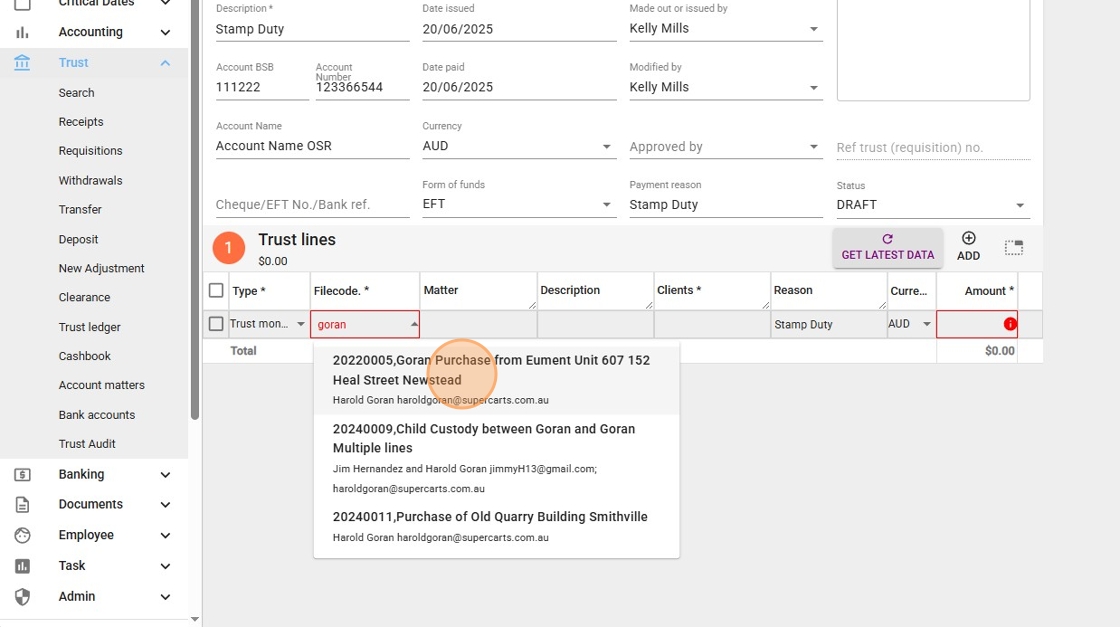
10. Enter the amount of the trust withdrawal in the “Amount” field indicated on the line.
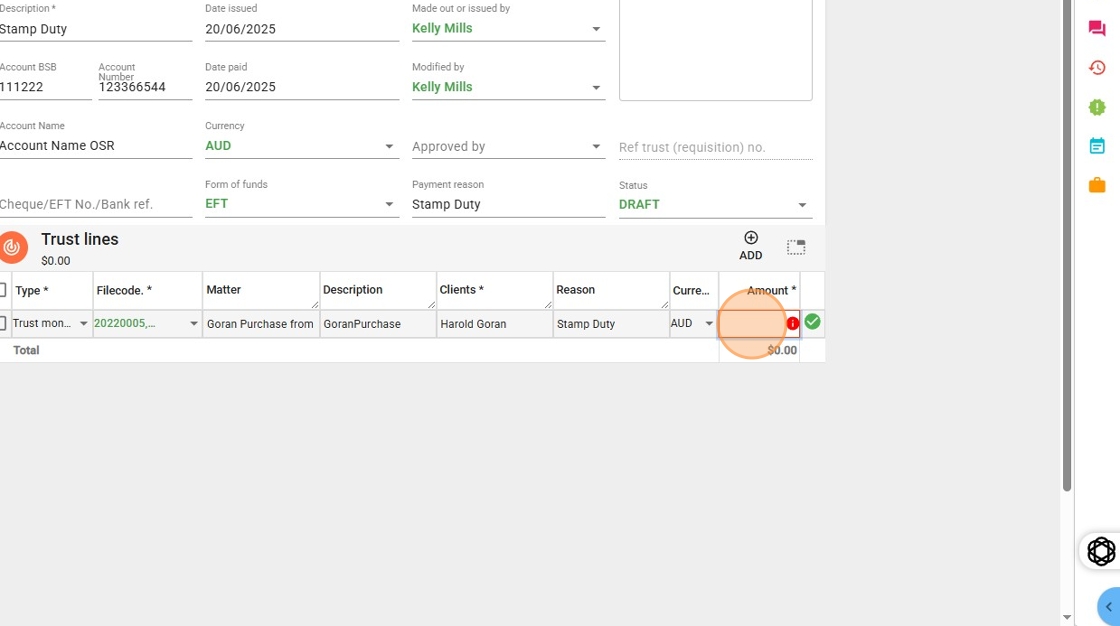
11. – You can press the “+” button (labelled “Add”) above the “Amount” field in the trust lines to add more lines to this withdrawal. There is no limit to the number of lines you can add to a trust withdrawal.
- Click the red “Save” button to save each line or to save any changes. Pressing “Save” after entering each line will more clearly indicate if any line has an overdraw, if applicable.
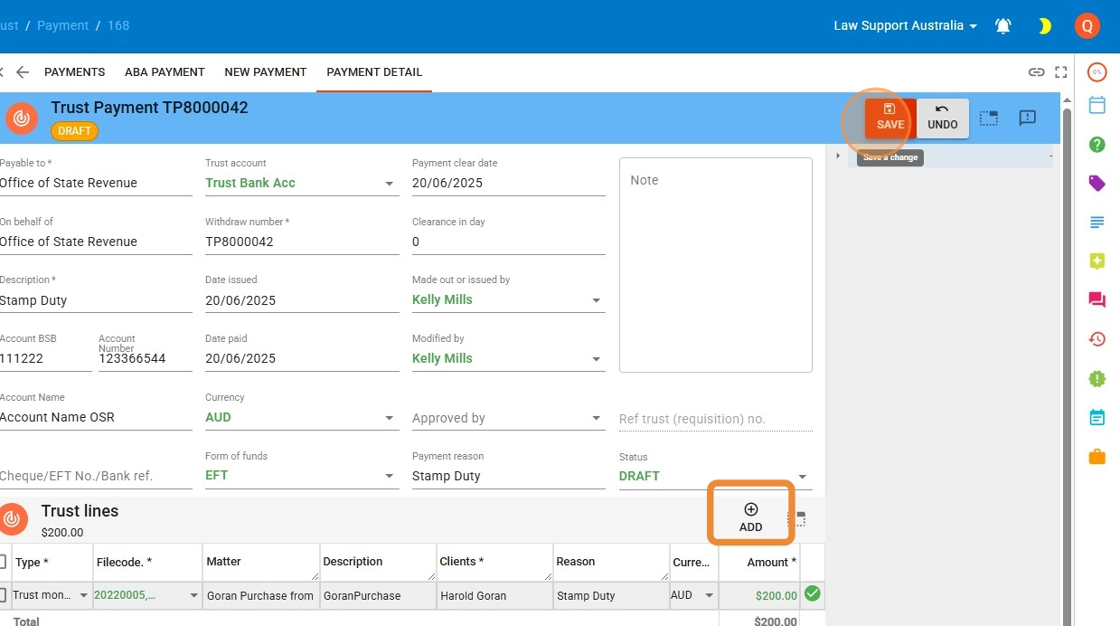
12. Click the small triangle dropdown icon to view more details about the file’s trust balances.
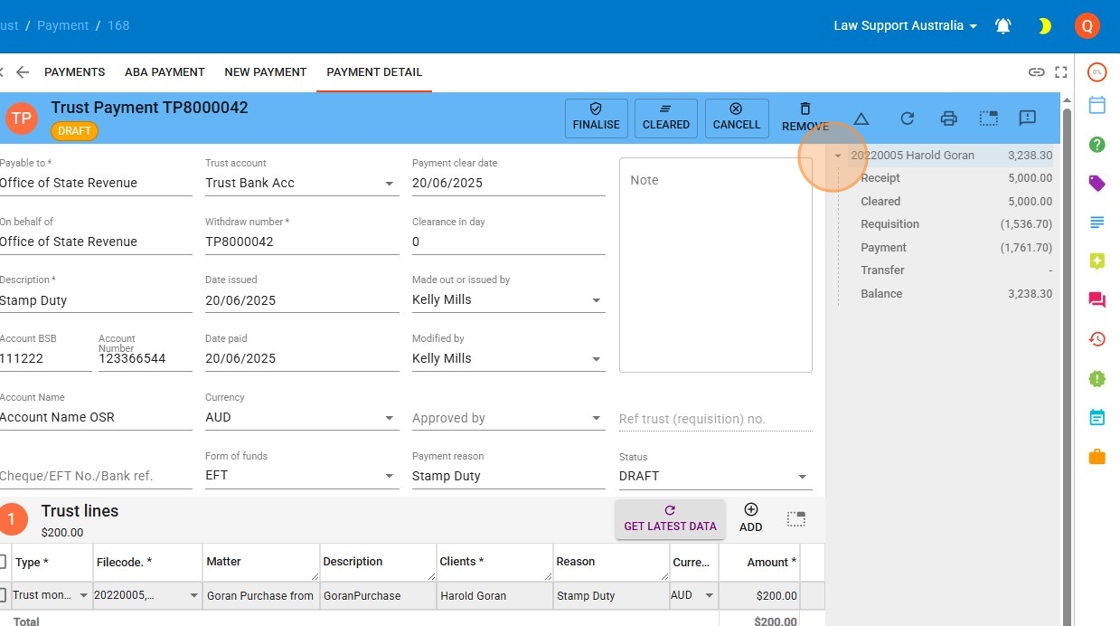
13. Click “Finalise” once you’re satisfied with the withdrawal click the finalized button if your firm security requires it you may need to enter your password this is not true for most firms
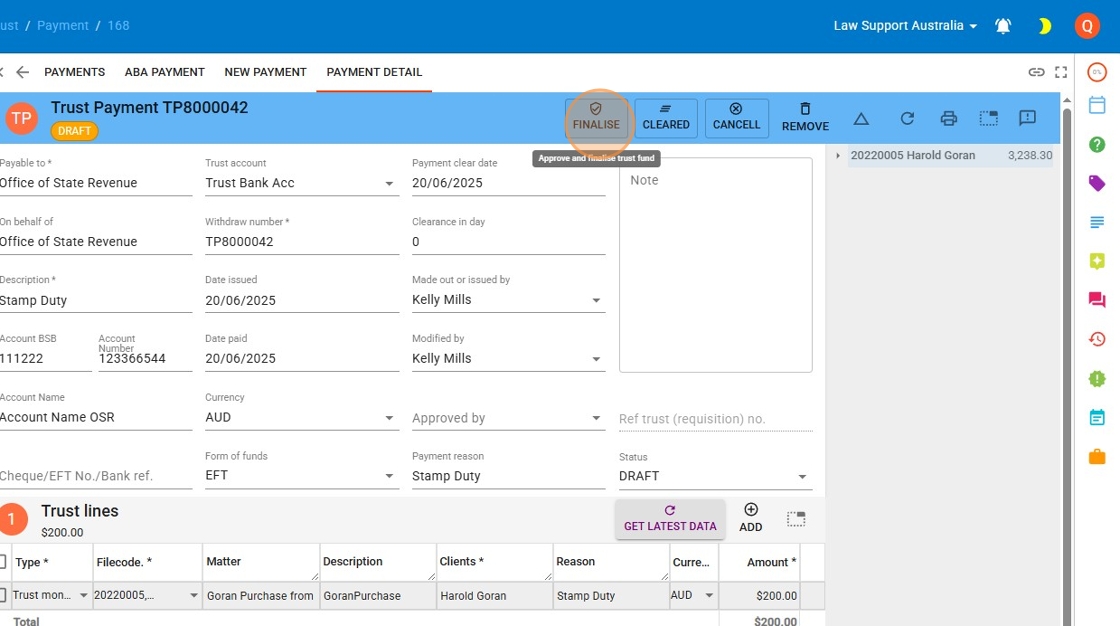
14. If prompted, enter your password, then press “Save”.
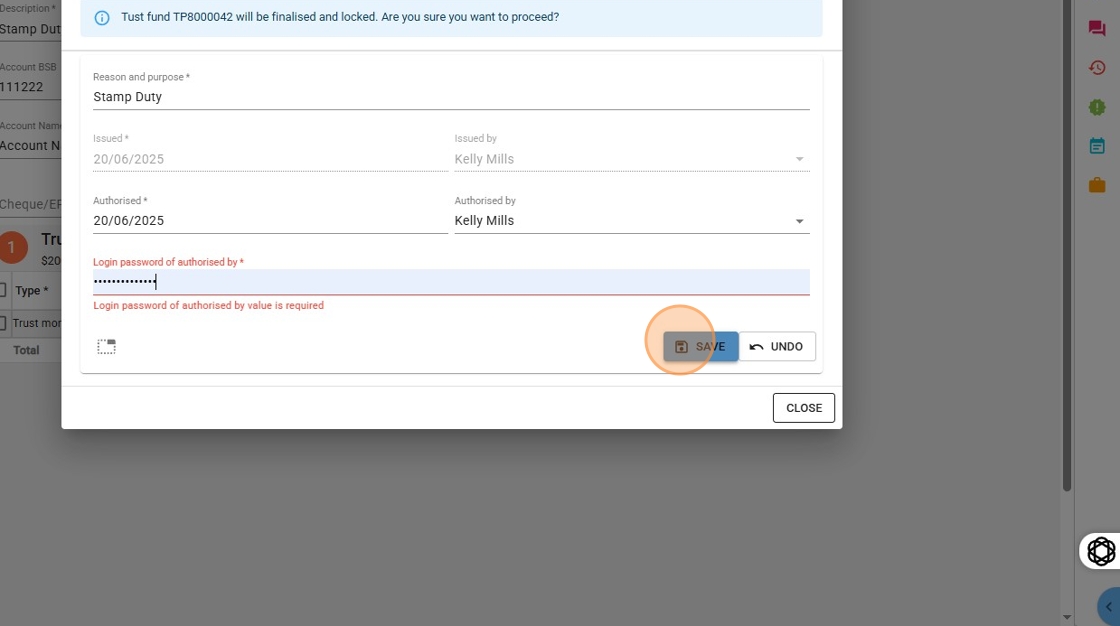
15. Click this icon.
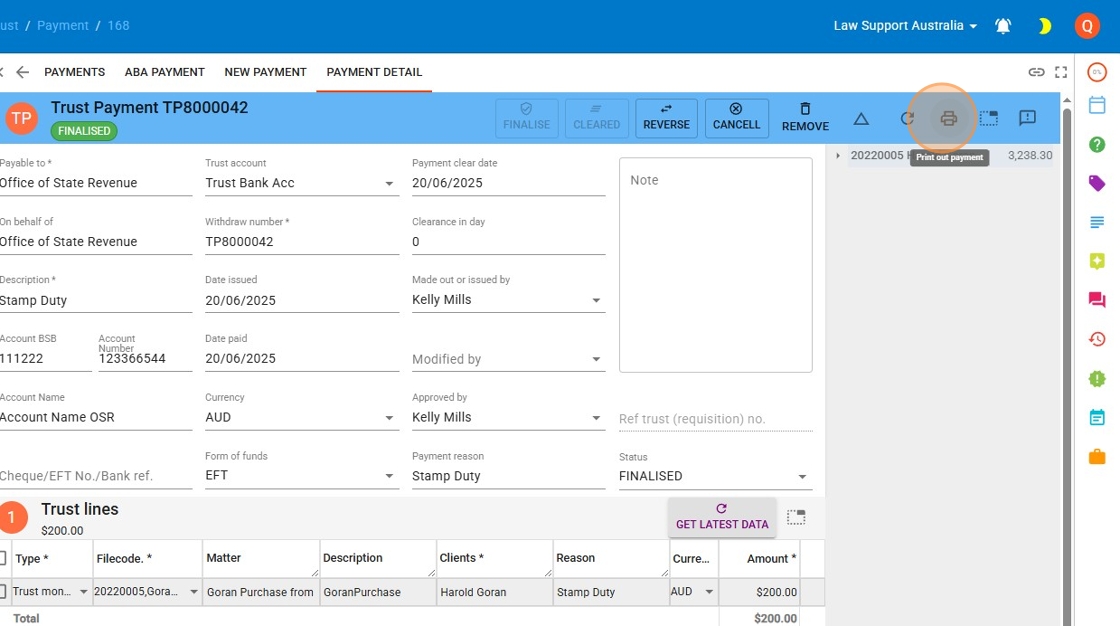
16. You can print this withdrawal item if required by selecting the “Print” button. From the print screen, you can also save the document as a PDF or email it.