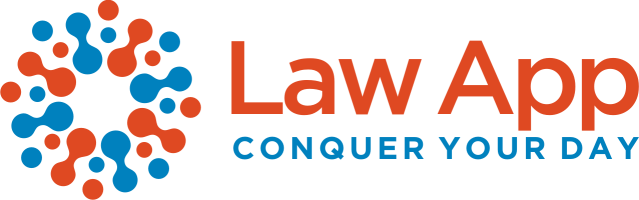To ensure your signature appears clearly and professionally in Word documents—both digitally and in print—please follow the guidelines below. These standards help maintain consistency and quality across all client-facing documents.
✅ File Requirements
- Format: PNG (mandatory)
- Background: Transparent only – do not use white, grey, or coloured backgrounds
- Crop: Tightly around the signature – no extra margins or blank space
✅ Preferred Image Size
- Width: 250–300 pixels
- Height: 80–120 pixels
- Resolution: 300 DPI
This ensures the signature appears crisp and balanced within your documents.
✅ How to Create Your Signature
- Use a dark, bold ink—black or dark blue recommended
- Write with firm pressure on plain white paper
- Avoid fine or light pens that may fade or not print clearly
- Scan at 300 DPI, or take a well-lit photo with no shadows
- Crop tightly to remove extra space
- Remove the background using one of the following tools:
- remove.bg
- Photoshop
- Canva Pro
- Save the final version as a transparent PNG file
✅ How It Will Be Used
- Your signature will be inserted into Word documents with a –0.5 cm left margin offset
- This allows the signature to sit more naturally in layouts, especially those with left-leaning or right-sloped styles
- Please test your image to make sure the positioning looks right
❌ What Not to Submit
- Do not send Word documents with signatures embedded
- We only require the final signature image, properly formatted
Optional Formatting Support
If needed, the Law App team can help prepare your signature image.
Please send one image file per person and we’ll take care of cropping, background removal, and formatting.
This is a professional support service—reach out to discuss options if you’d like us to assist.