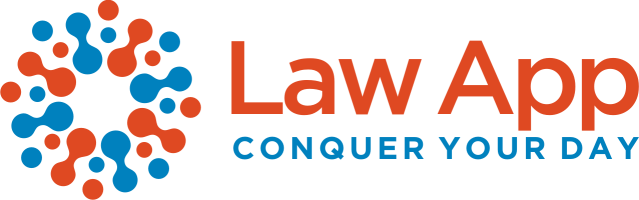Learn how to track PPSR, AFSA, and other prepaid credits in Law Support. Keep your available balance accurate and aligned with each provider using this simple guide.
If you purchase credits in advance for PPSR (Personal Property Securities Register), AFSA (Australian Financial Security Authority), or any other service, you can track them in Law App so your available balance always matches what you have with each provider.
Note: This process is for prepaid credits only. If you pay for a service after you use it (for example, through a supplier like InfoTrack), record that as a supplier invoice instead — not through this prepaid method.
Why Track Credits as Assets?
- See the exact value of credits on hand.
- Automatically deduct from your balance when a credit is used.
- Keep your disbursement records clear and accurate for billing.
Step 1 – Create an Asset GL Code
- Go to General Ledger Setup → Add New GL Code.
- Enter:
- Name: e.g., PPSR Prepaid Credits, AFSA Prepaid Credits, ASIC Prepaid Credits
- Type of Asset: Current Asset
- Category: Prepayments (optional)
- Save the new GL code.
Step 2 – Record the Top-Up
When you purchase additional credits, record the value against the Current Asset GL you created in Step 1. This increases your credits-on-hand balance in LawSupport.
Step 3 – Create a Cost Code Linked to the Asset GL
- Go to Cost Codes → Add New.
- Enter:
- Description: e.g., PPSR Fee, AFSA Fee, ASIC Fee
- Linked GL Code: Select the Current Asset GL created in Step 1
- Save the cost code. Now, using this cost code in a disbursement journal will automatically deduct from the correct asset balance.
Step 4 – Record Usage via a Disbursement Journal
- Open the relevant matter in LawSupport.
- Add a Disbursement Journal for the service cost.
- Select the relevant cost code (e.g., PPSR Fee, AFSA Fee) — the linked Current Asset GL will be used automatically.
- Save the journal.
Step 5 – Monitor Your Balance
- Each disbursement journal reduces the Current Asset GL balance.
- The GL balance will always match the credits you have available with each provider.
Tip
If you handle multiple prepaid services (PPSR, AFSA, ASIC, Title Office, etc.), create a separate Current Asset GL and matching cost code for each one. This keeps your tracking precise and avoids mixing balances.
Also Read : How to add your Infotrack login to Law App so you can perform searches